Introduction
In this blog post, we’ll guide you through the steps to get started with Bricklayer, from signing up to inviting your team. Let’s dive in and explore how to make the most of this powerful tool.
How do I Sign Up?
The journey begins with signing up for Bricklayer. Here’s a step-by-step guide:
1 – Request Early Access: Start by visiting www.bricklayer.ai. Look for the “Request Early Access” button and click on it. You will be asked to fill in a form with basic details. This initiates your registration process.
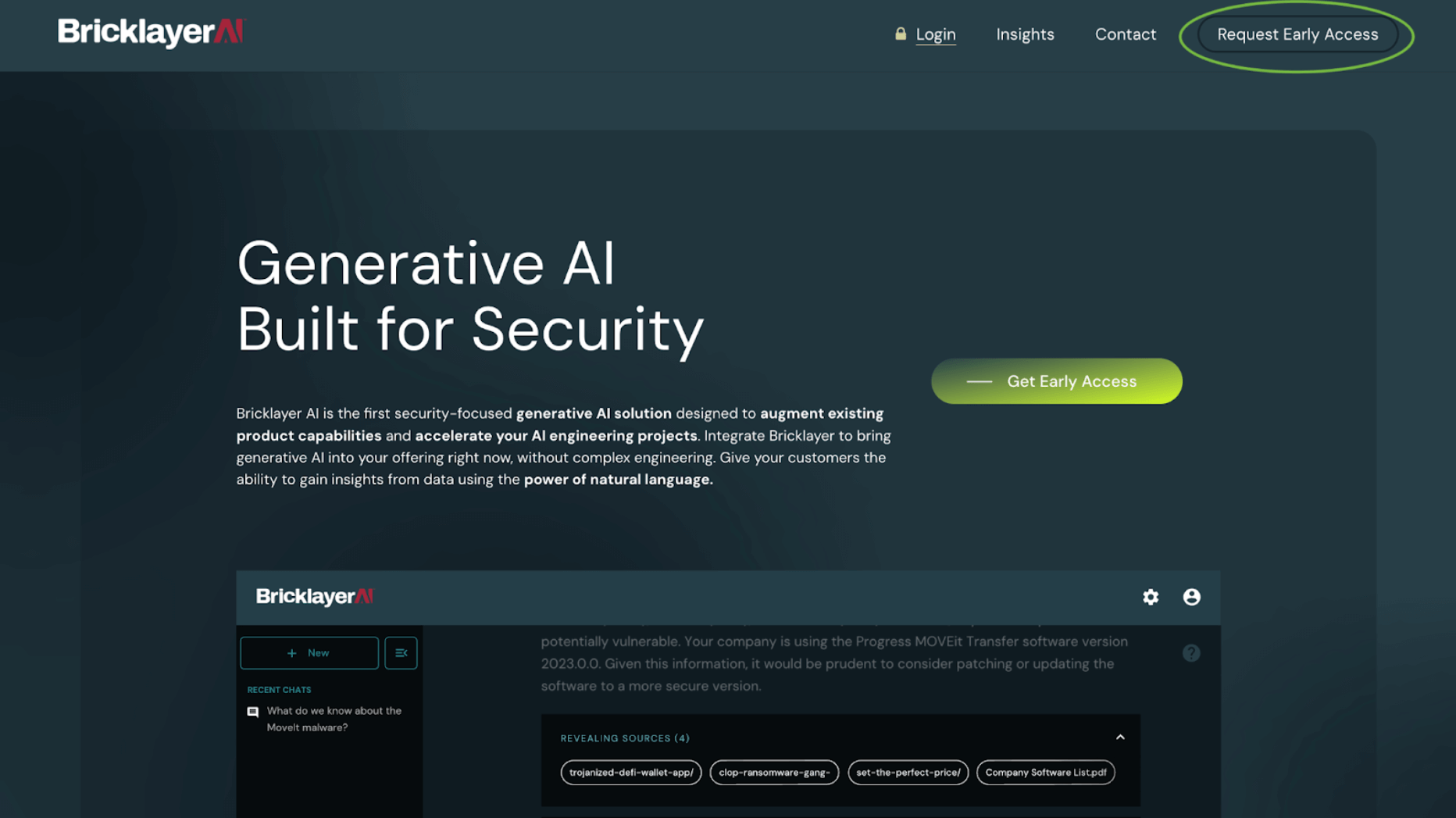
2 – Receive Invite Code: Once your request is approved by the Bricklayer Team, we’ll send you an invite code. Keep an eye on your email for this important piece of information.
3 – Sign Up: Return to www.bricklayer.ai and click on the “Log In” button. Since you’re new, choose “Don’t have an account?” and proceed to “Sign Up.”
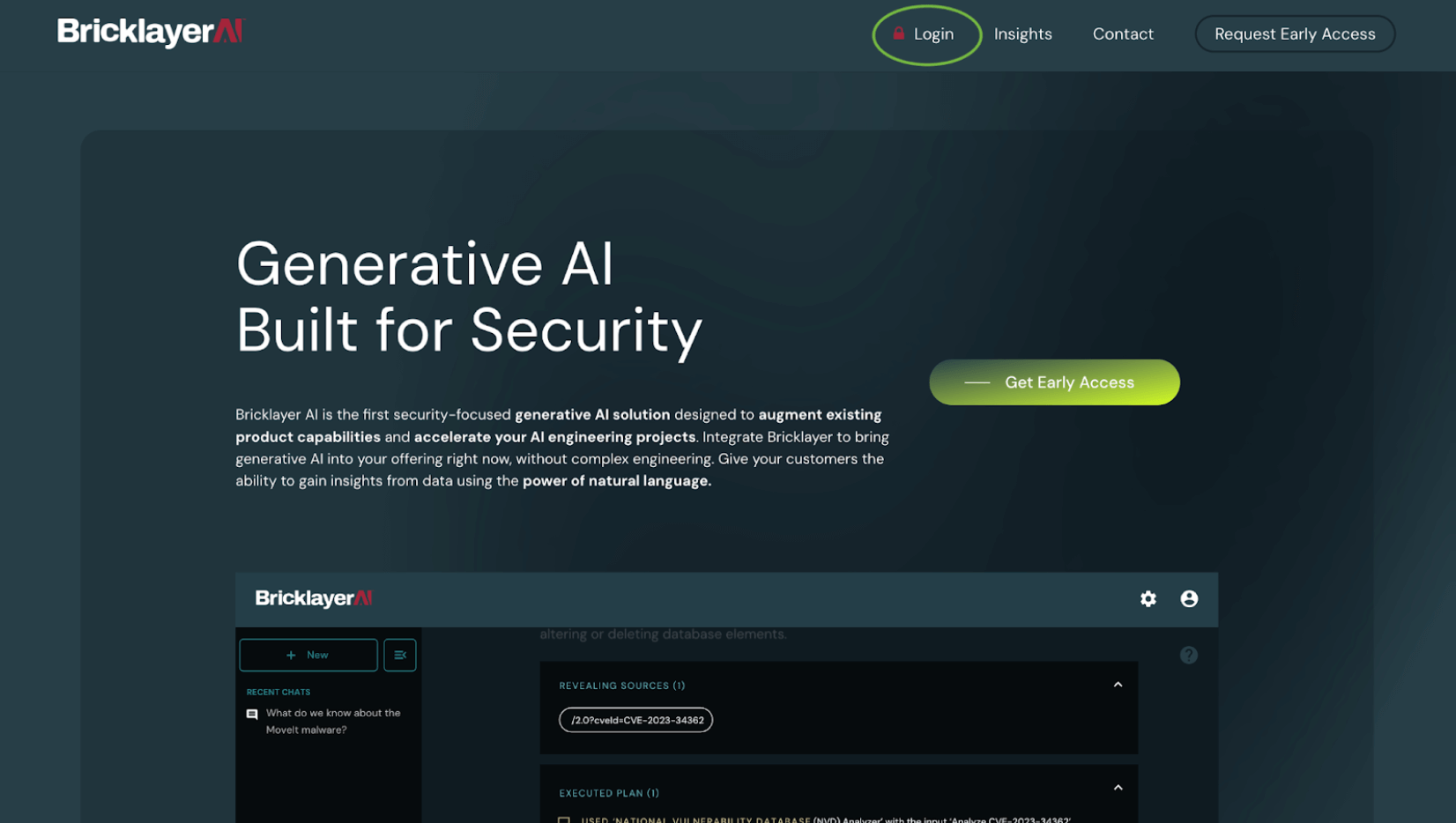
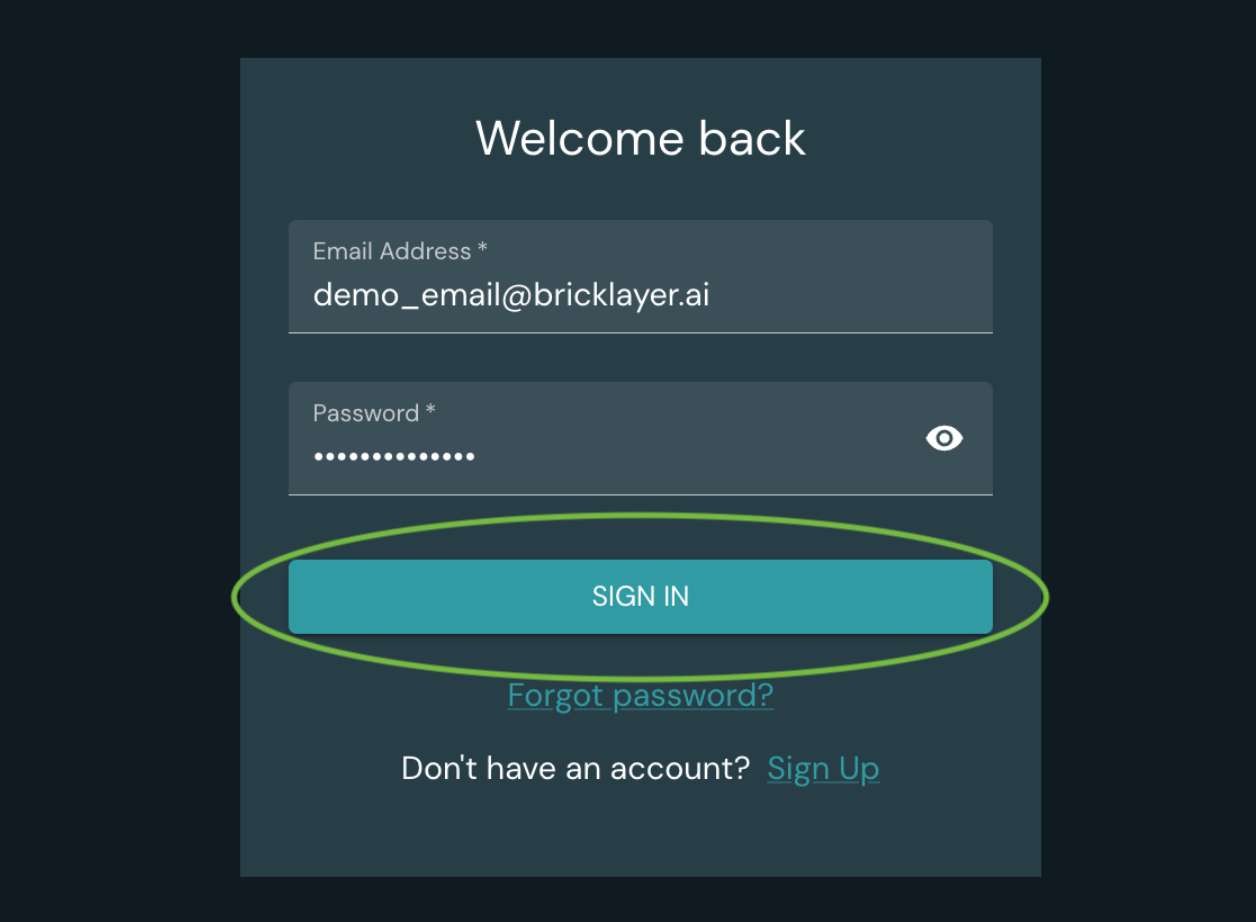
4 – Fill in the Form: You’ll now encounter a form. This is where you’ll provide your details. It’s also where you will enter the invite code that was shared with you earlier. Be sure to use the same email address that you received the invitation code on.

5 – Create Your Account: After completing the form, click “Create Account.” At this point you will receive another code via email as a part of our email verification process.
6 – Verify your Email: Use the code sent to you and follow the instructions in the email to verify your id.
Congratulations! You are now ready to explore the Bricklayer application portal. Users created in this manner are organization admins.
How do I Log In?
Logging in after your initial registration:
1 – Access the Portal: Whenever you wish to access your Bricklayer account, visit www.bricklayer.ai and click on “Log In.”
2 – Enter Credentials: Use the email and password you chose during registration to log in. It’s that simple!

How do I Invite Other Users from my Organization?
One of the key benefits of Bricklayer is the ability to share its capabilities across your team. Here’s how you can invite your colleagues:
1 – Navigate to Settings: Once logged in, navigate to the “Settings” section.

2 – Users Panel: Within “Settings,” you’ll find the “Users Panel.” Click on it to access the tools for managing your organization’s users and click on “Invite New Members”.

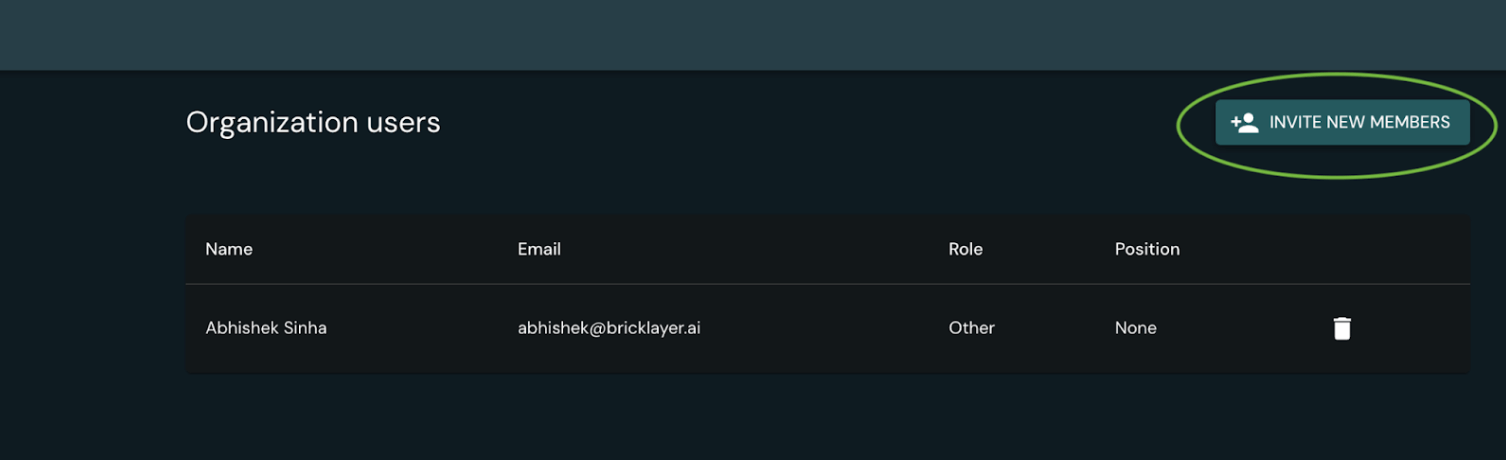
3 – Invite Members: On the Users page, you can invite multiple users from your organization. Simply enter their email addresses in the provided field. Each user will receive an email invitation containing a unique sign-up link.

4 – User Sign-Up: When your colleagues receive the invitation email, they can follow the provided sign-up link. During this process, they’ll need to provide their first name, last name, email, and create a password. They won’t need to enter organizational data, as this information is already set up by the organization admins.
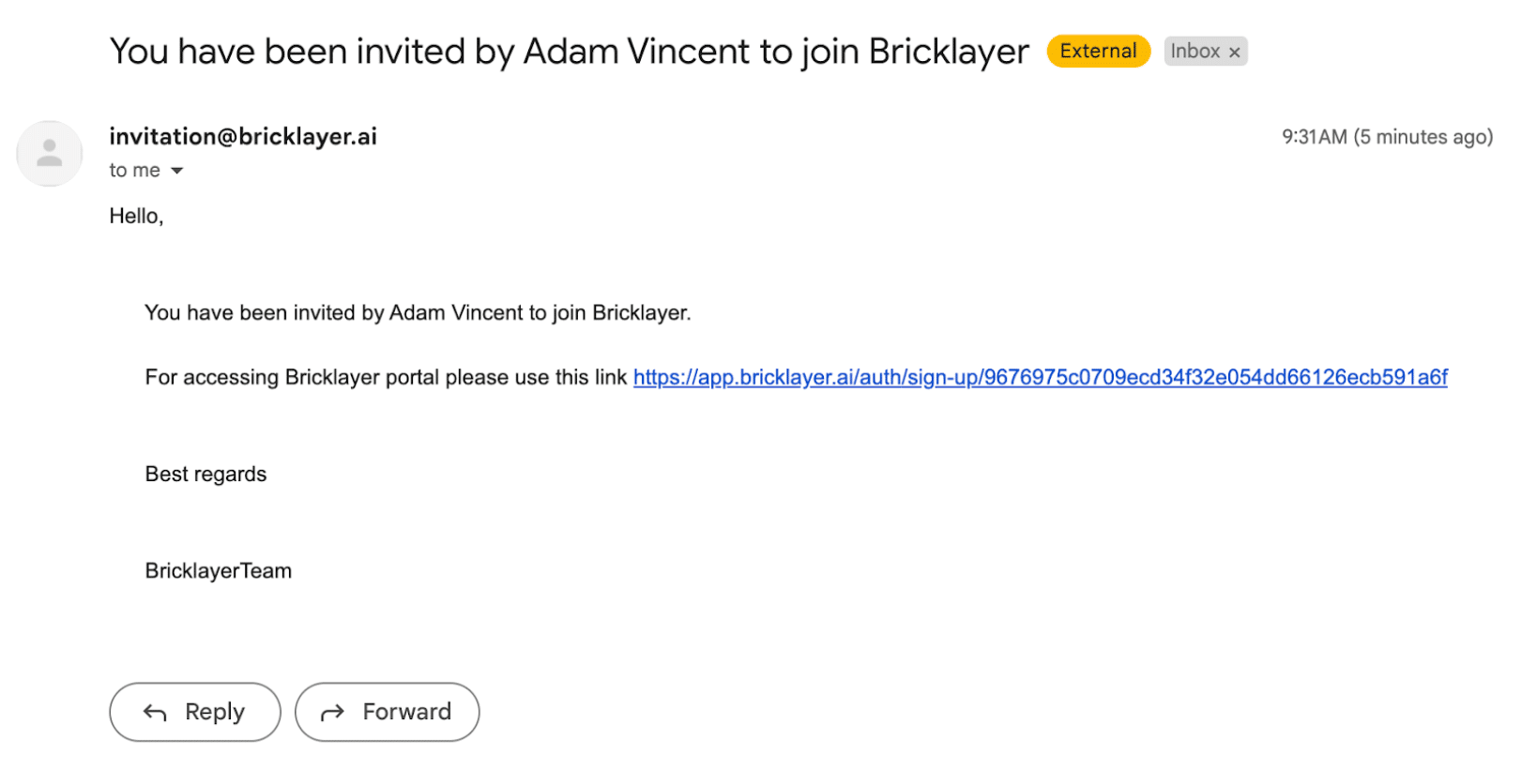

5 – Verification Process: After signing up, your team members will receive a verification email with a code. They should use this code to verify their identity, following the same verification process as an organization admins.


6 – Becoming organization members: Users signed up through this process will become organization members. It’s important to note that organization members have limited access within the app. For instance, they won’t be able to access data stores. This level of access is managed exclusively by admins.
How do I Provide Feedback?
1 – Profile Icon: Click on the profile icon in the top right of your window.
![]() 2 – Send Feedback: Select the “Send Feedback” option.
2 – Send Feedback: Select the “Send Feedback” option.

Conclusion
With these simple steps, you can sign up, log in, and invite your team to harness the power of this remarkable tool. Don’t miss out on the opportunity to streamline your organization’s processes and achieve success with Bricklayer. Get started today!



